Accessing and Managing Existing Datasets
ElixirData provides a powerful and organized way to access, edit, and manage existing datasets.
This section explains how to open your dataset library, view files, update details, and manage or delete datasets efficiently.
Accessing the Dataset Library
To access your dataset library:
- Go to the sidebar and hover over the Dataset section.
- A dropdown list of all available datasets will appear.
- You can hover over any dataset name to preview details or click Dataset to open the Dataset Home View.
- The Dataset Home View displays your complete dataset library for quick access.
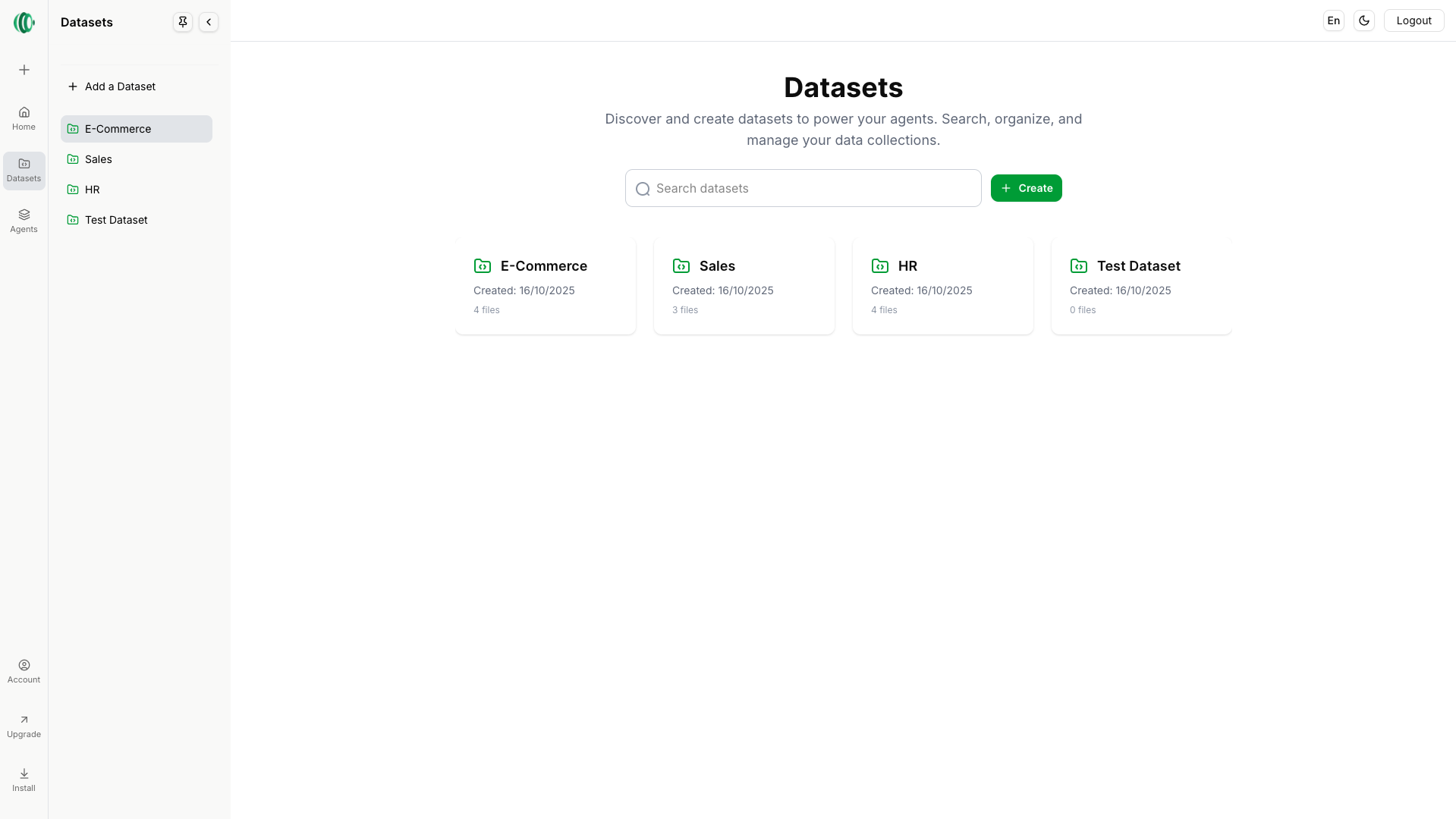
Viewing and Opening a Dataset
- In the Dataset Home View, locate the dataset you want to explore or modify.
- Each dataset is represented as a folder for easy identification.
- For example, click on the folder named “E-Commerce” to open it.
- Once opened, you’ll see a list of all files contained within that dataset.
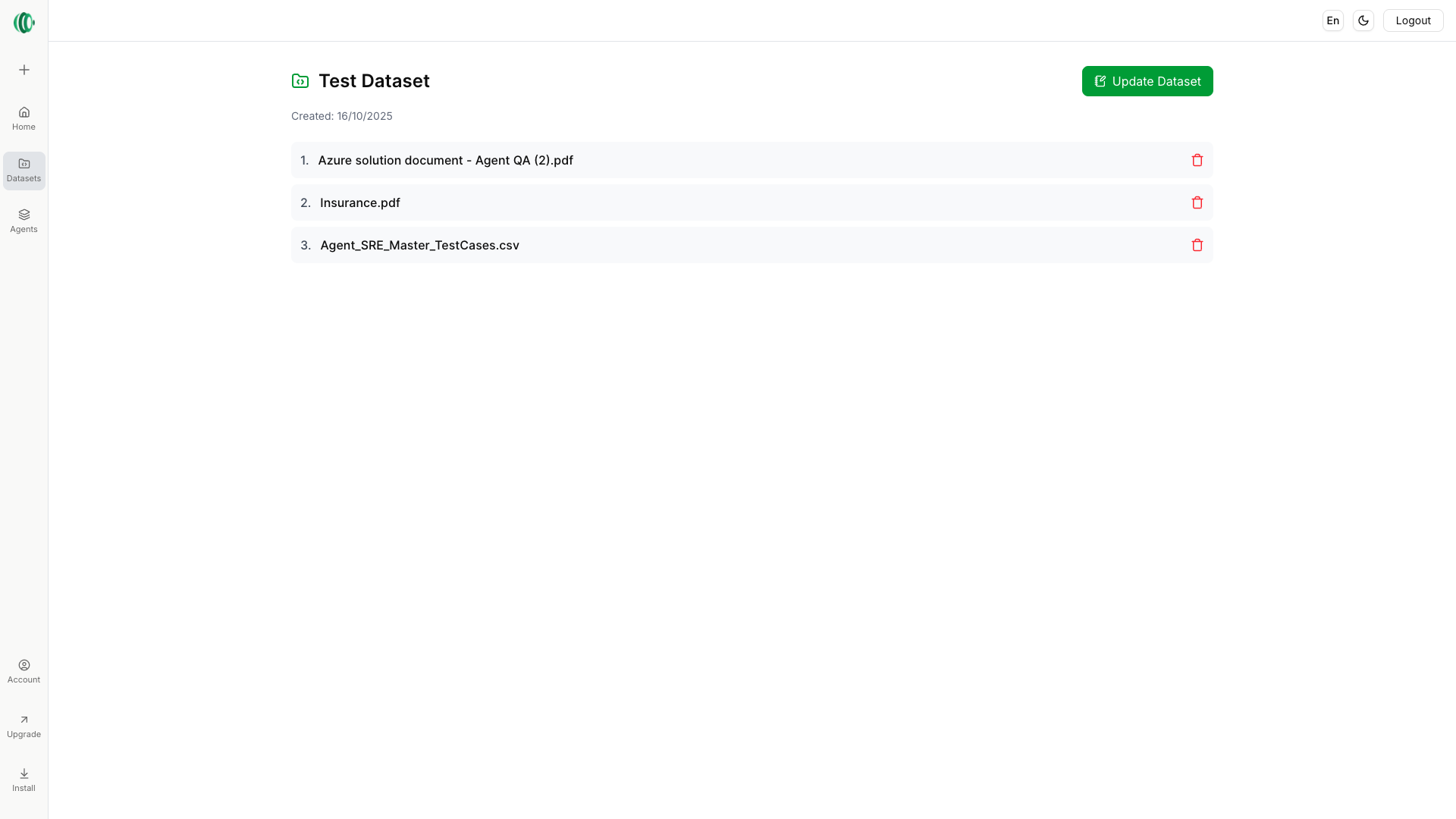
🔹 Deleting a Dataset
If you no longer need a dataset, you can easily remove it:
- Click the Delete (🗑️) icon next to the file you wish to delete.
- A confirmation prompt will appear — confirm to permanently delete the dataset.
- Once deleted, it will be removed from the library and cannot be recovered.
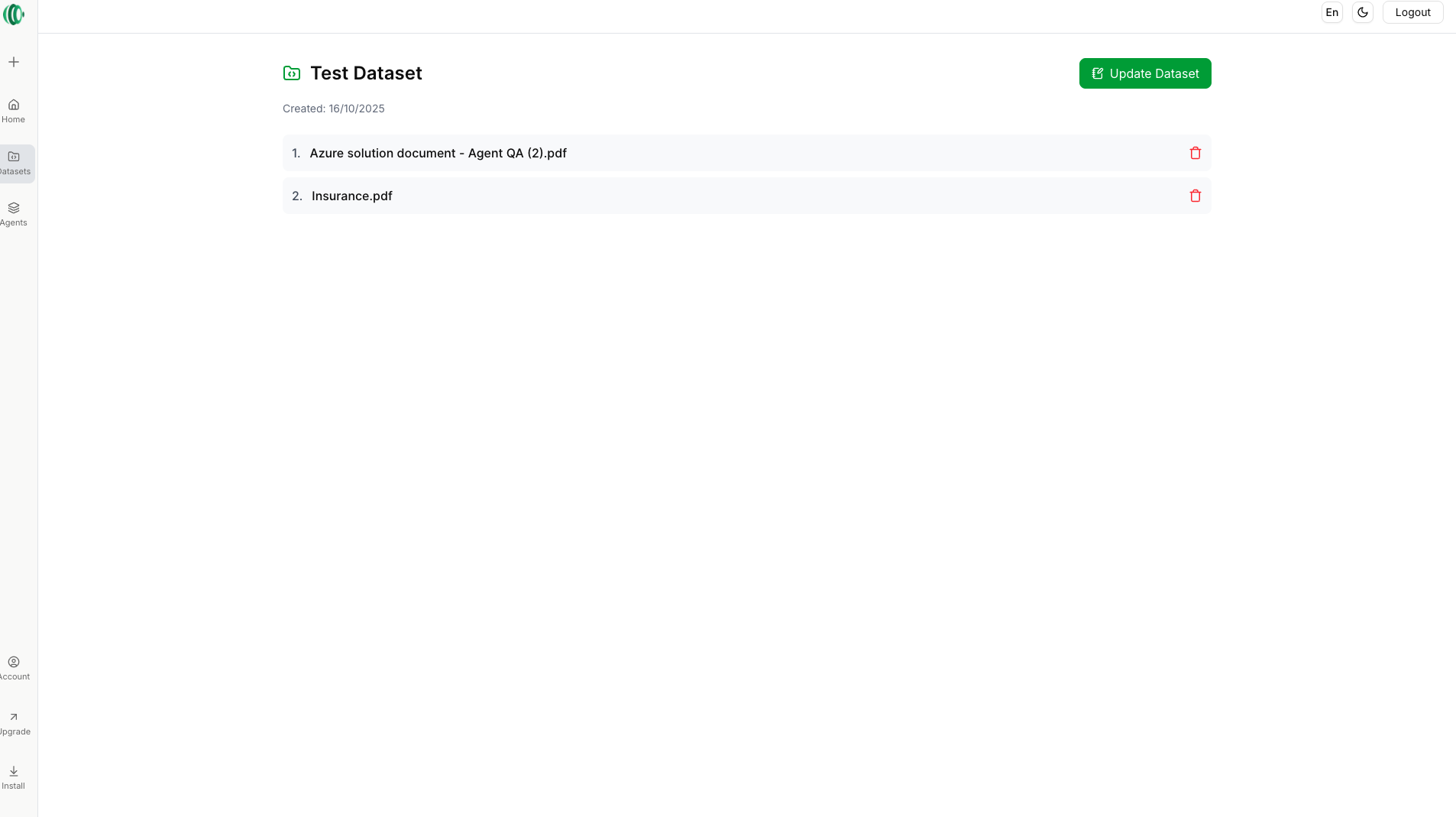
Updating an Existing Dataset
To modify a dataset’s details or contents:
-
Click on the Update Dataset button beside the dataset name.
-
A modal window titled Update Dataset will open.
-
You can edit the following fields:
- Dataset Name – Rename or adjust the dataset title.
- Description – Add or modify the dataset’s purpose or details.
Adding or Managing Files within a Dataset
Inside the Update Dataset modal, you can upload new files or manage existing ones:
- To upload new files, click Browse File or drag and drop files directly into the upload area.
- Supported formats include CSV, Excel, JSON, and TXT.
- You’ll also see a list of previously uploaded files from your dataset or prior sessions.
- Use the checkboxes to select or unselect which files to include in the update.
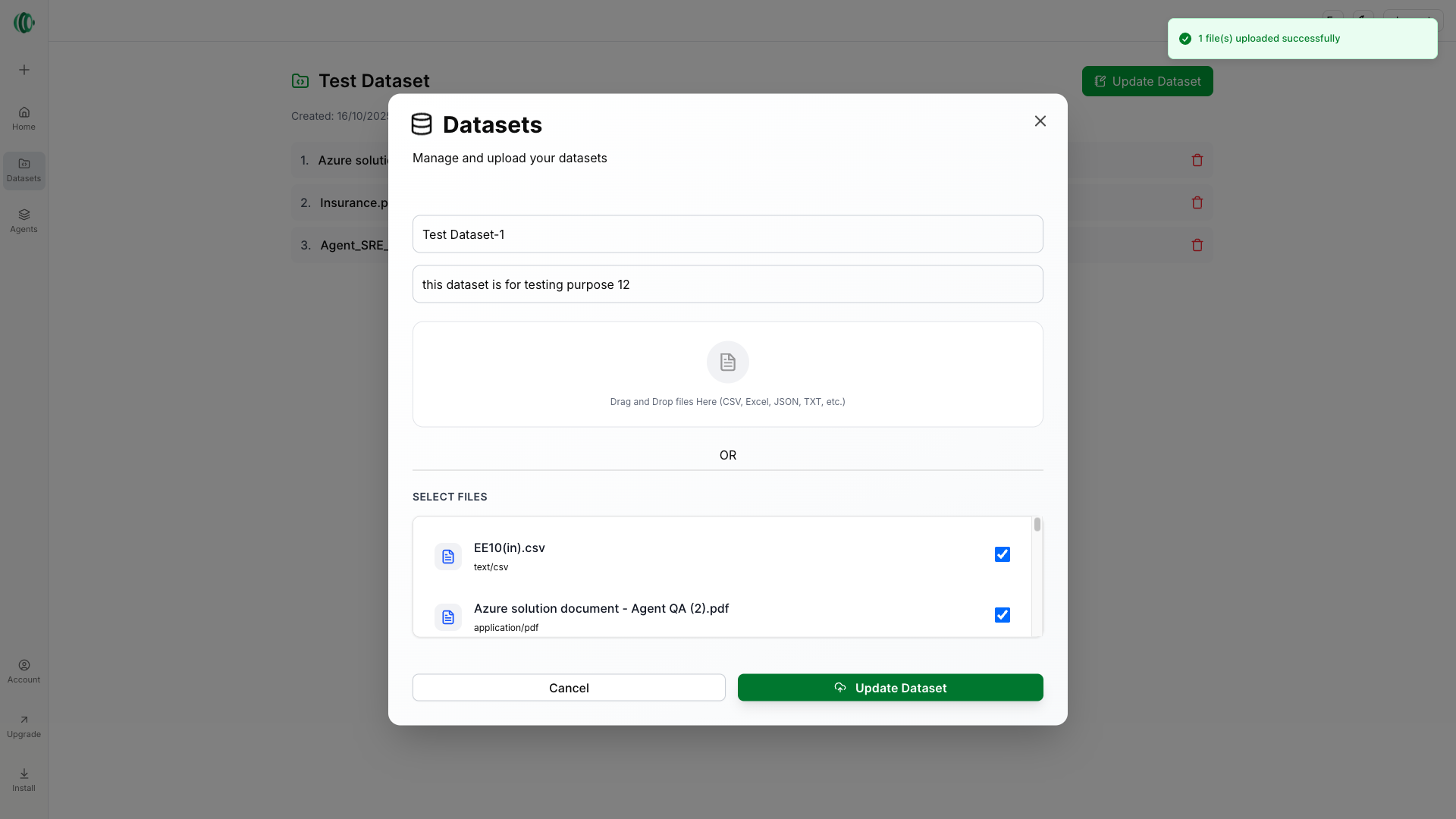
Saving Changes
Once all updates are made:
- Click the Update Dataset button inside the modal.
- Your dataset will be updated, and the latest version will now be visible on the Dataset Home View.
- The changes will immediately reflect in your dataset list and become available for future queries or analyses.
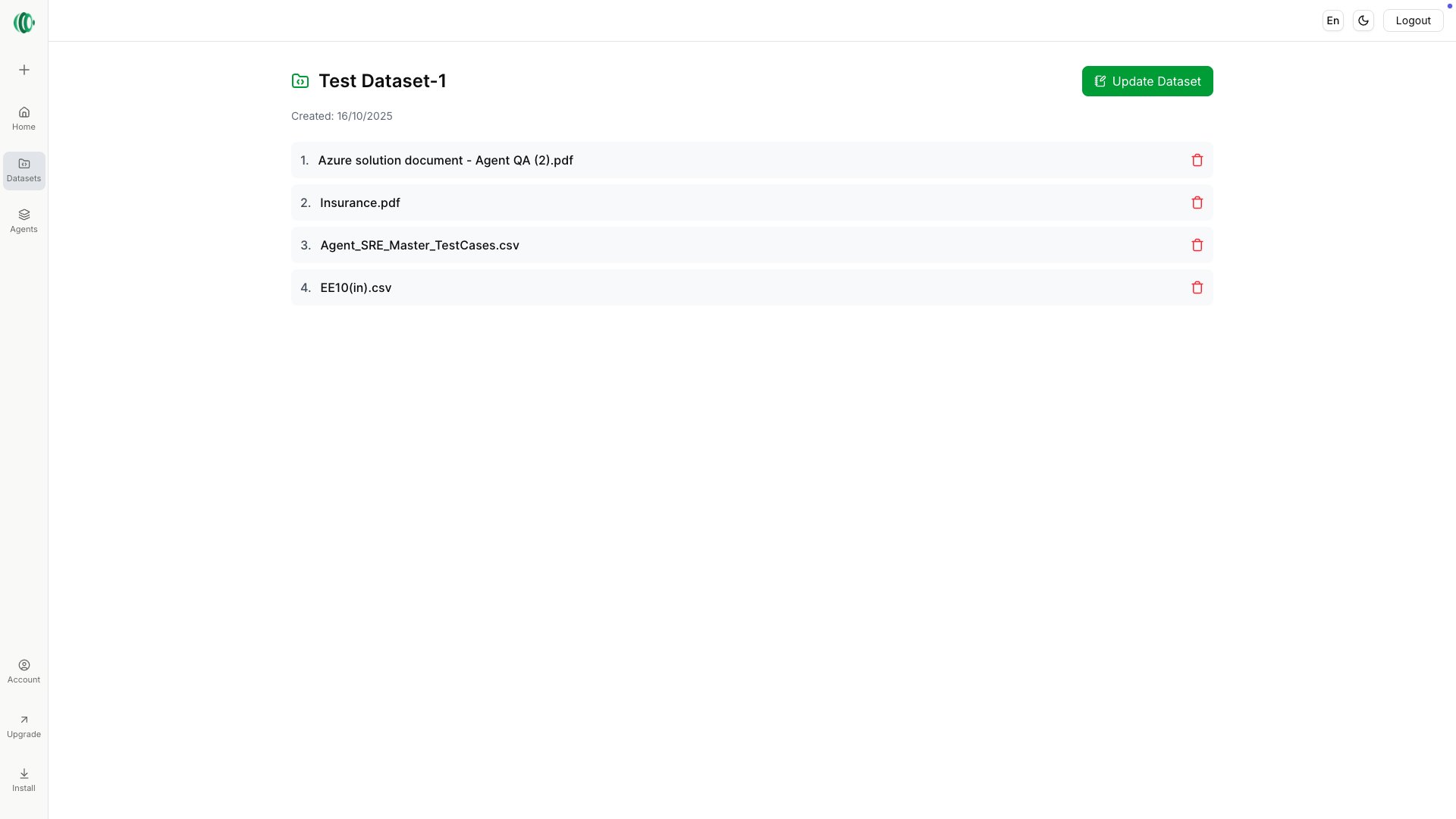
- Use clear dataset names and short descriptions for better organization.
- Regularly update datasets with new or refined data sources for more accurate insights.
- Delete old or redundant datasets to keep your workspace clean and efficient.
✨ Summary:
Managing datasets in ElixirData is intuitive — you can view, update, add, or delete datasets directly from your library.
The Dataset Library ensures that your data resources remain organized, accessible, and ready for AI-powered insights.